How to Create a Gmail Account in 5 Easy Steps
Creating a Gmail account is the first step to accessing Google’s powerful suite of services like Drive, Google Docs, and YouTube. Whether for personal use, work, or communication, a Gmail account can simplify your digital life. But before diving into the world of Gmail, setting up an account is a must. Fortunately, it’s a simple process that can be completed in just a few steps. This guide will walk you through the entire process of creating a Gmail account, from visiting the sign-up page to customizing your account settings. No matter what device you’re using, we’ve got you covered, including helpful tips for Huawei users who may face unique challenges due to certain Google restrictions.
Now, let’s get started with the first step: accessing the Gmail sign-up page.
Step 1: Open the Gmail Sign-Up Page
To begin the process of creating your Gmail account, the first thing you need to do is open the official Gmail sign-up page. Simply navigate to mail.google.com, where you’ll find the "Create account" option.
Once you click "Create account," you’ll be directed to the account creation form. This page will require you to input some basic information, including your first and last name, desired email address, and a secure password.
If you're using a Huawei device, you might not have the Gmail app pre-installed due to restrictions related to Google’s services. Don’t worry—accessing Gmail is still easy through your mobile browser or a third-party email app. Simply open your web browser, type in the Gmail sign-up page URL, and follow the same steps you would on any other device.
Getting to the right page is a straightforward process, so let's move on to the next step—entering your personal information.
Step 2: Enter Your Personal Information
The next step is entering your personal details. Gmail asks for a few key pieces of information to personalize your account. Here’s what you’ll need to provide:
· First and Last Name: Your real name goes here. It helps make your account professional and accessible to others.
· Username: Choose a unique username for your Gmail account. This will be your email address (e.g., example@gmail.com). If your chosen username is unavailable, Gmail will suggest alternatives.
· Password: Select a strong password that is difficult for others to guess. Aim for a combination of letters, numbers, and special characters. You’ll need to enter it twice to confirm accuracy.
Tips for a Strong Password
If you’re unsure of how to create a secure password, use a combination of uppercase and lowercase letters, numbers, and special characters. Avoid using easily guessable information such as your birthdate or name.
If you use gmail on huawei, make sure your password is also compatible with Huawei’s built-in password manager or any other security features you may have set up on your device.
Once you’ve entered all your details, click "Next" to continue to the next stage: verifying your account.
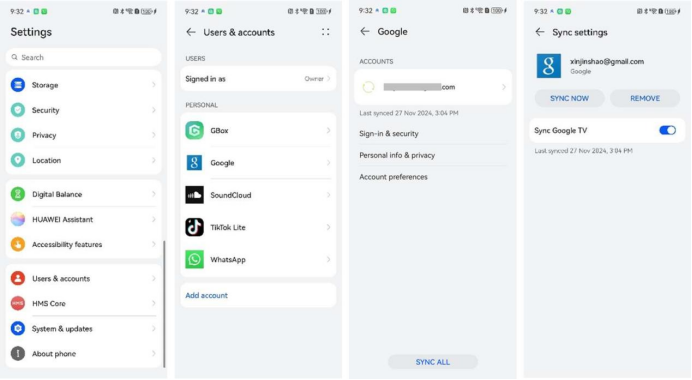
Step 3: Verify Your Account
Verification is a crucial step in the Gmail account creation process. Google asks you to verify your identity to ensure your account remains secure. Typically, you’ll need to provide a phone number that Google can use for verification purposes.
Here’s how the process works:
· Enter Your Phone Number: Google will send a verification code via SMS to the phone number you provide.
· Enter the Code: Once you receive the code, type it into the verification field on the page. This confirms your phone number and adds an extra layer of security to your account.
Verification ensures that your Gmail account is legitimate and helps with account recovery if you forget your password or need to regain access. It’s especially helpful if you’re ever locked out of your account or face issues with Google’s services.
Huawei Users: If you're having trouble receiving the verification code, ensure your device has a stable internet connection. You can also try using a different browser or third-party apps to complete the verification process.
Once verified, you'll be ready to move on to customizing your account.
How to Fix Verification Issues
If you’re having trouble verifying your account, check these common solutions:
· Double-check your phone number: Ensure that it’s entered correctly and that there’s no extra space.
· Use a different number: If your number isn’t receiving the code, try using another phone number.
· Check your network connection: A weak internet or mobile network could delay or prevent the code from being sent.
If the problem persists, try accessing Gmail via a desktop or another device, as sometimes browsers on mobile phones may interfere with the process.
Step 4: Customize Your Gmail Settings
Now that you’ve created your account and verified your identity, it’s time to personalize your Gmail account to suit your preferences. This step allows you to adjust your settings so that your Gmail experience is efficient and secure.
Start by customizing:
· Language: Choose the language you prefer to use in your Gmail interface.
· Profile Picture: Upload a photo to personalize your account. This helps friends and colleagues identify you more easily.
· Signature: Add a signature that will automatically be appended to all your emails. This is useful for business or personal branding.
Additionally, Gmail allows you to:
· Set up Filters: Sort your emails into specific folders automatically based on rules you create.
· Enable Two-Factor Authentication (2FA): For enhanced security, consider setting up 2FA. This adds an extra layer of protection, especially important if you’re using your Gmail account on various devices, including Huawei.
With these simple settings, you can make your Gmail account truly yours. Let’s now look at the final step—starting to use your new Gmail account.
Step 5: Start Using Your New Gmail Account
Now that you’ve completed the setup process, it’s time to dive into your new Gmail account. Open your inbox to start sending and receiving emails. Gmail offers a user-friendly interface, making it easy to navigate and organize your messages.
Explore the following features:
· Inbox: View, read, and manage your emails.
· Compose: Send new emails by clicking the "Compose" button in the upper left corner.
· Contacts: Manage your contacts for easy access.
For Huawei users, if Gmail is accessed via a browser or third-party app, ensure all notifications are enabled so you never miss an important email.
Once you get familiar with the features, you’ll realize how simple and efficient managing emails can be. Let’s move on to troubleshooting some common issues.
Common Issues and Troubleshooting
While Gmail is generally easy to use, some users might face issues during account setup or usage. Here are some common problems and how to resolve them:
· Issue 1: Unable to Receive Verification Code: This could be due to a slow network or incorrect phone number. Ensure your phone number is correct and check your mobile network connection.
· Issue 2: Forgot Password: If you forget your password, use the "Forgot password" link on the sign-in page. Follow the instructions to reset your password.
· Issue 3: Gmail Won’t Load: Sometimes, browser issues or internet connectivity problems prevent Gmail from loading. Clear your browser cache or try using a different browser.
· Issue 4: Problems with Huawei Devices: Some Huawei users may encounter restrictions when using Google services due to the lack of pre-installed Google apps. To resolve this, use a web browser or third-party apps that support Gmail.
With these solutions, you can quickly troubleshoot common Gmail problems and get back to using your account without hassle.
Conclusion
Creating a Gmail account is quick and easy, with just a few steps to follow. By opening the sign-up page, entering your personal information, verifying your account, customizing settings, and exploring Gmail’s features, you’ll have everything you need to get started. If you run into issues along the way, remember that troubleshooting is simple, and solutions are readily available. Whether you're using a Huawei device or any other phone, Gmail is a valuable tool that can streamline your communication and productivity.
